Koha Hacks: How To Add A Z39.50 Server To Koha Library System (Running On Ubuntu 20.04LTS)
I think you will agree that one of the most tiresome, repetitive tasks you can do as a librarian is cataloging. Inventory is a close second but nothing saps your energy on a Monday morning quite like a pile of books on your desk waiting to be processed before they can be made available to your patrons. If this hits home then one of the modules you will appreciate and use the most in Koha library system is the copy cataloging module.
It works by matching and importing ready-made MARC (MAchine Readable Catalog) records of books and items from a trusted source directly into your catalog, saving you a lot of time. Cataloguing a single book properly can take anywhere from 10 – 15 minutes, and even longer it’s a particularly old book. Considering that you will catalog anwhere from hundreds to thousands of books a year, those minutes add up to hours and then days that flow into months. Fortunately, with Koha you can walk on water easily catalog a book in less than 2 minutes using the copy cataloging module. I made a video on how to do that so go check it out! But before you can do that, you first need to add a z39.50 server from which your library can import the MARC records.
Koha comes with a z39.50 client that can receive the records (and server, so you can also allow others to import your MARC records if you want) – all you have to do is enter the configuration details for each server you want. There is no limit to how many z39.50 servers you can add, however, you want to be careful to only connect to trusted, high quality sources. In this example we will be connecting to the Library of Congress, the biggest library in the world and defacto authority on anything to do with libraries and books. I made a list of other z39.50 servers you can connect to here – some may require authentication details which may be public or available on request.
Enough with the intro, read on for a detailed step by step explanation of how to add a z39.50 server to Koha, complete with images!

Koha Hacks: How To Add A Z39.50 Server To Koha Library System (Running On Ubuntu 20.04LTS)

I think you will agree that one of the most tiresome, repetitive tasks you can do as a librarian is cataloging. Inventory is a close second but nothing saps your energy on a Monday morning quite like a pile of books on your desk waiting to be processed before they can be made available to your patrons. If this hits home then one of the modules you will appreciate and use the most in Koha library system is the copy cataloging module.
It works by matching and importing ready-made MARC (MAchine Readable Catalog) records of books and items from a trusted source directly into your catalog, saving you a lot of time. Cataloguing a single book properly can take anywhere from 10 – 15 minutes, and even longer it’s a particularly old book. Considering that you will catalog anwhere from hundreds to thousands of books a year, those minutes add up to hours and then days that flow into months. Fortunately, with Koha you can walk on water easily catalog a book in less than 2 minutes using the copy cataloging module. I made a video on how to do that so go check it out! But before you can do that, you first need to add a z39.50 server from which your library can import the MARC records.
Koha comes with a z39.50 client that can receive the records (and server, so you can also allow others to import your MARC records if you want) – all you have to do is enter the configuration details for each server you want. There is no limit to how many z39.50 servers you can add, however, you want to be careful to only connect to trusted, high quality sources. In this example we will be connecting to the Library of Congress, the biggest library in the world and defacto authority on anything to do with libraries and books. I made a list of other z39.50 servers you can connect to here – some may require authentication details which may be public or available on request.
Enough with the intro, read on for a detailed step by step explanation of how to add a z39.50 server to Koha, complete with images!
Adding a Z39.50 Server to Koha Library System
1. Get the configuration details
You will need the following:
- Hostname or IP address.
- Port number.
- Database.
If the server to which you are connecting requires authentication, you will also need a:
- Username, and
- Password
2. Add them to Koha
Once you have the configuration details, head on over to Koha and:
- Log in to the Koha staff admin page
- Click on Koha Administration
- Go to Additional Parameters
- Click on Z39.50/SRU Servers
- Click New Z39.50 server
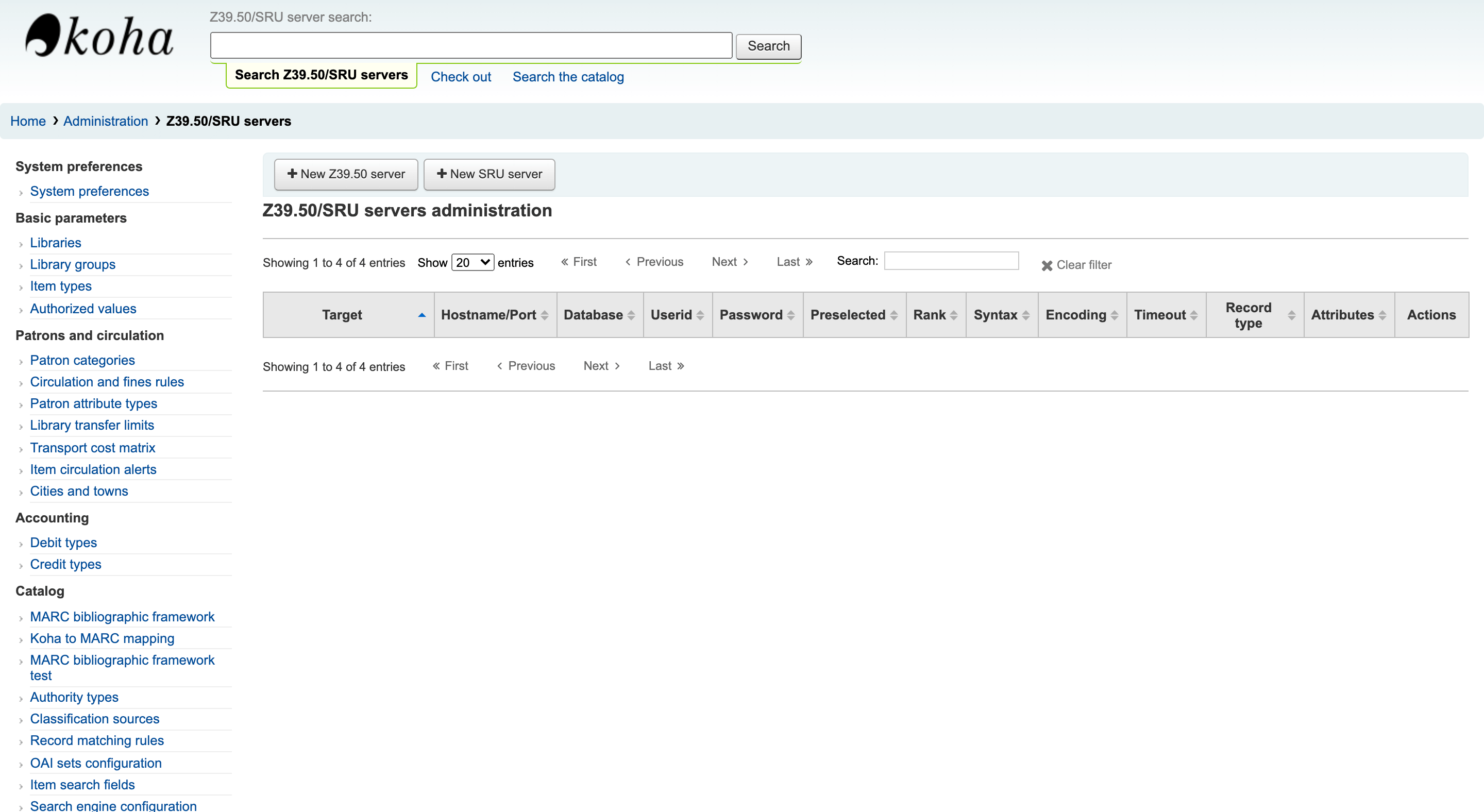
3. Configure the z39.50 server
Enter the following (information highlighted in red is mandatory):
- Server name (this can be any name, but it’s best to stick to the name of the target library for easy identification). In this tutorial enter “Library of Congress”.
- Hostname or ip address – lx2.loc.gov
- Port – 210
- Database -LCDB (for UTF8 records. Use LCDB_MARC8 for MARC8)
- Username / ID (not required, leave blank)
- Password (not required, leave blank)
The following details are all optional:
- Pre-elected – If you want this particular server to be searched by default, then check this.
- Rank – lets you choose the positioning of this server in the list (if you have multiple servers). Enter a number, starting with 0 if you want it to rank first.
- Syntax – usually MARC21/USMARC unless you are using something different.
- Encoding – leave as default utf8 unless you are using something different
- Timeout – leave blank or specify a value if you know what you are doing
- Record type – Bibliographic is what most people want, but you can select Authority records as well
- XSLT Files – no clue what that is about really. If you are geeky enough, read about it here and leave a comment to explain what it’s all about. Leave it blank if you don’t know what you are doing.
- Click Save. And that’s it. You can now import high quality MARC records from the Library of Congress when copy cataloguing!
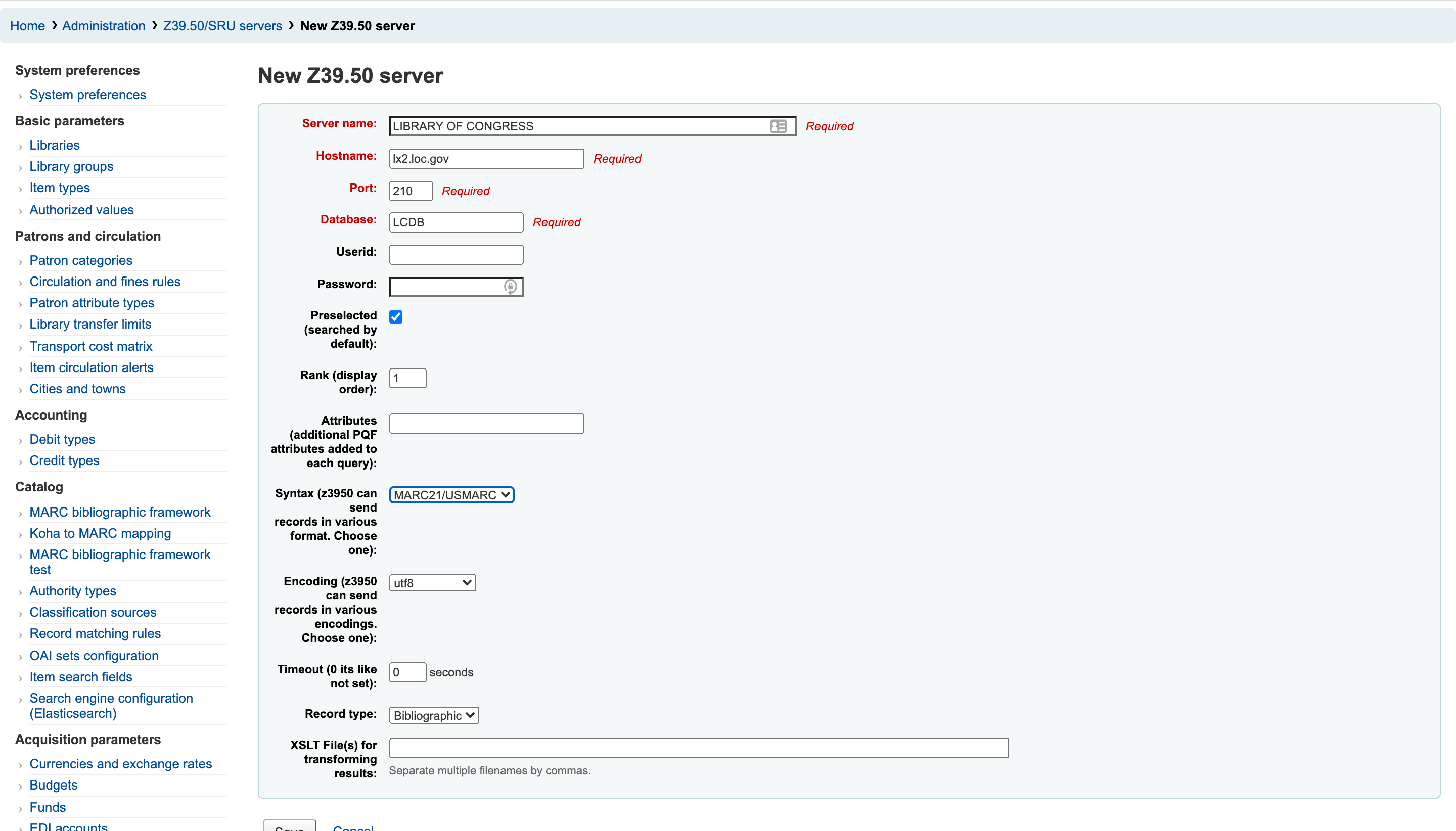
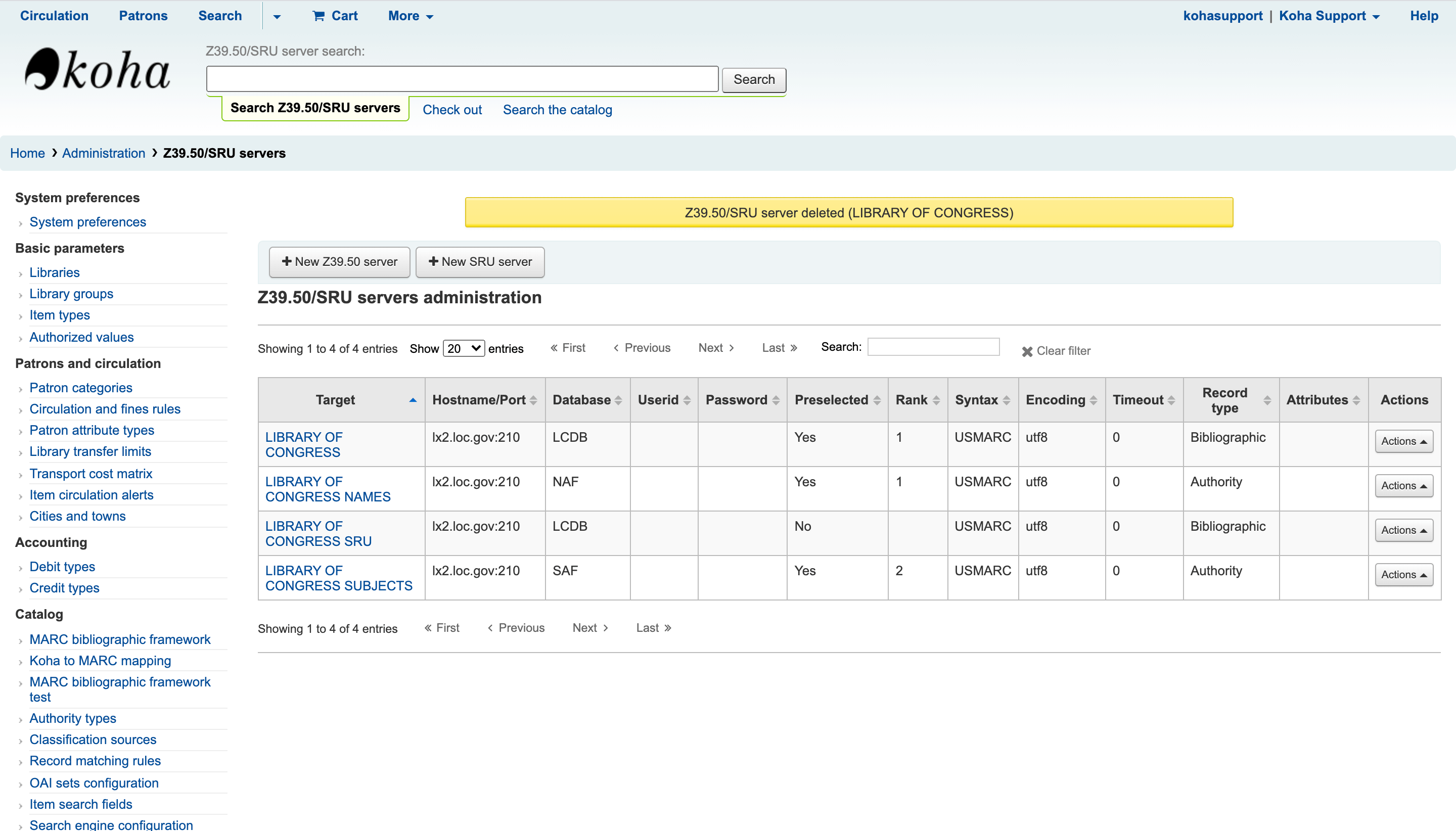
4. Catalog a book using the copy cataloging module
Now that you are all set up and connected to the Library of Congress database, it’s time catalog the easy way. You can watch video below or follow these instructions.
- Get a book you’ve been dying to catalog.
- Go to Home > Cataloging > New From z39.50/SRU > Books, Booklets and Workbooks
- Enter the ISBN. You can search using Title, Author etc., but the ISBN is the most accurate because it will give you the exact record.
- Confirm that the MARC record is what you are looking for.
- Import the record and finish cataloguing. The whole process will take less than 2 minutes!
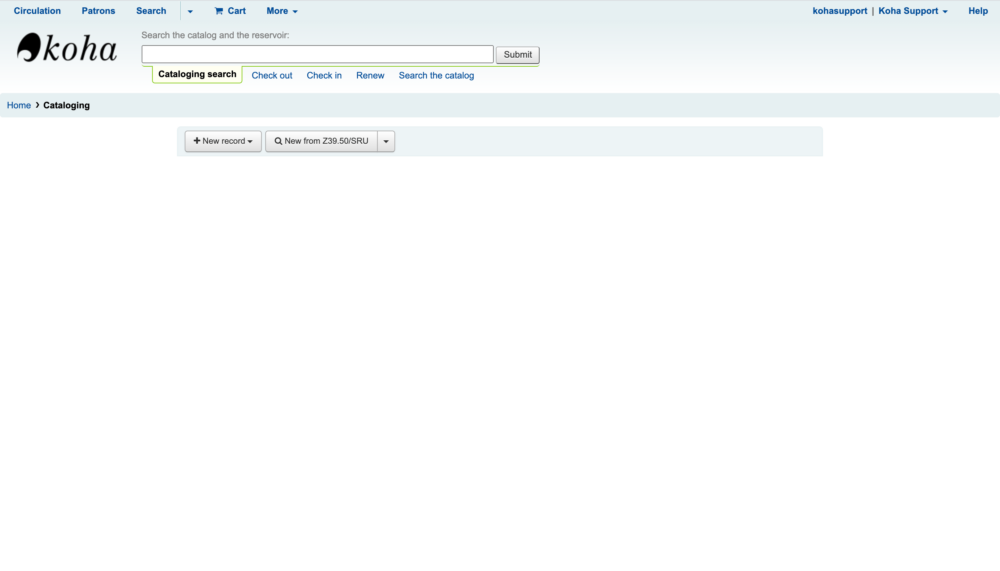
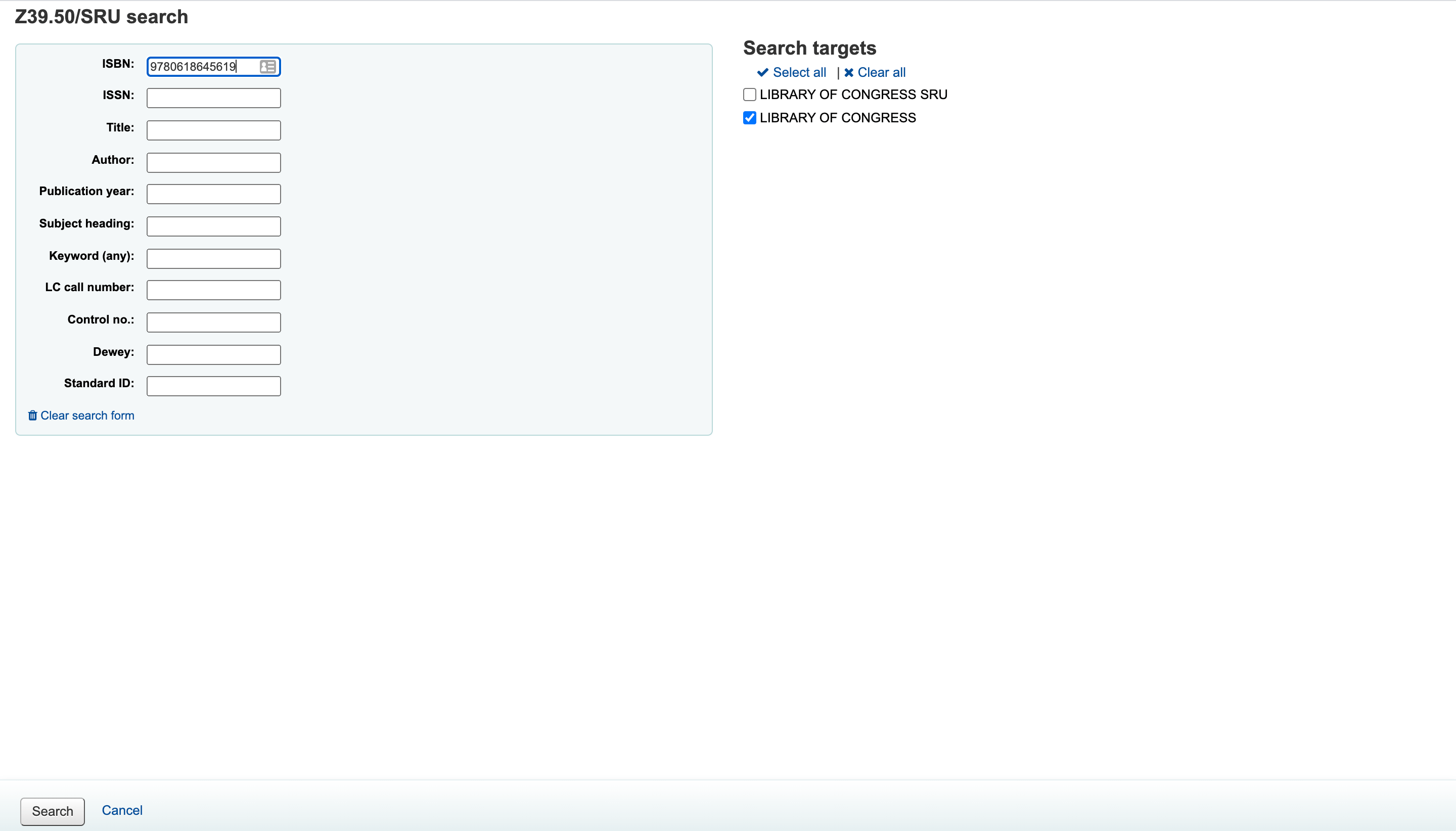
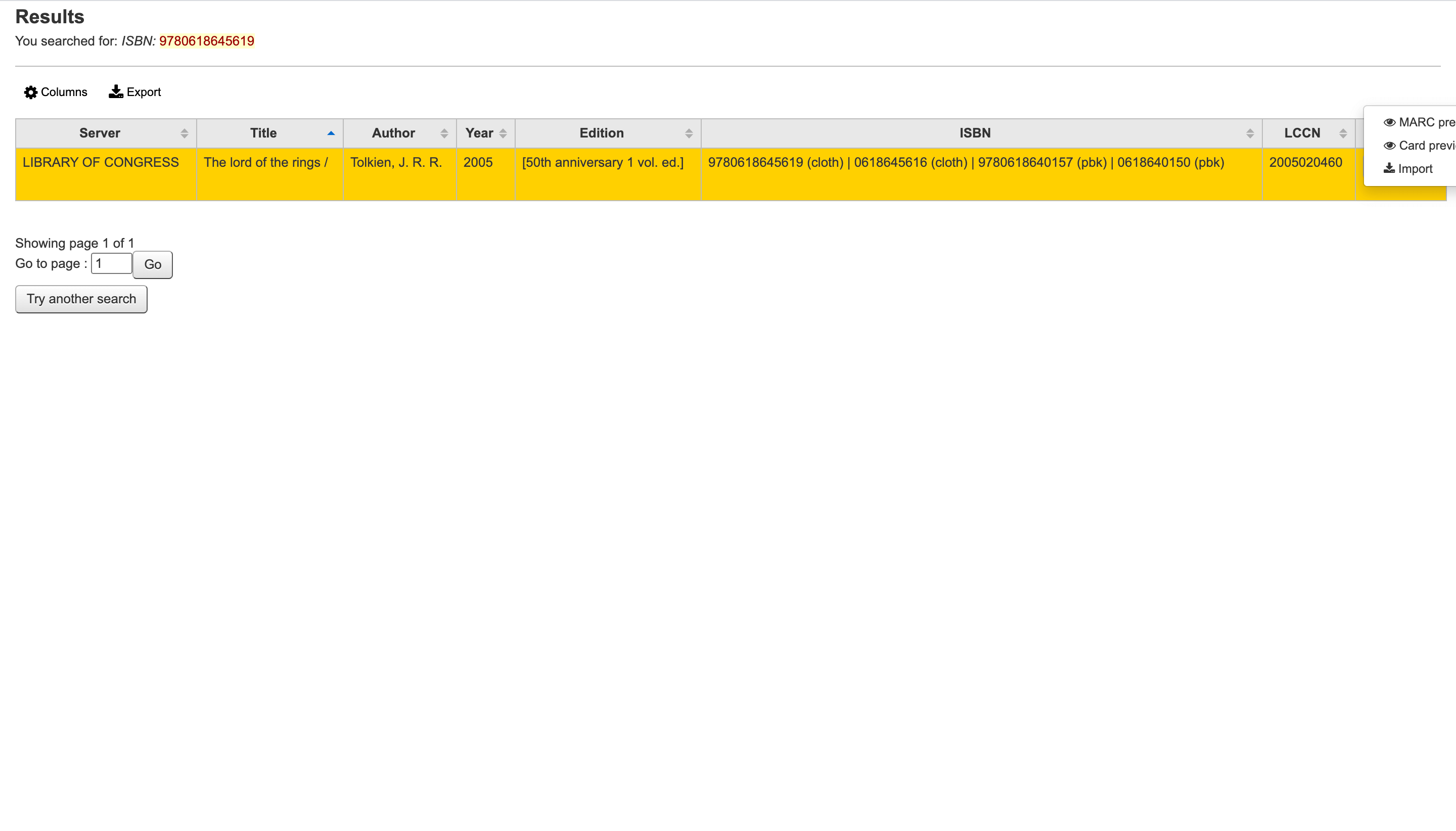
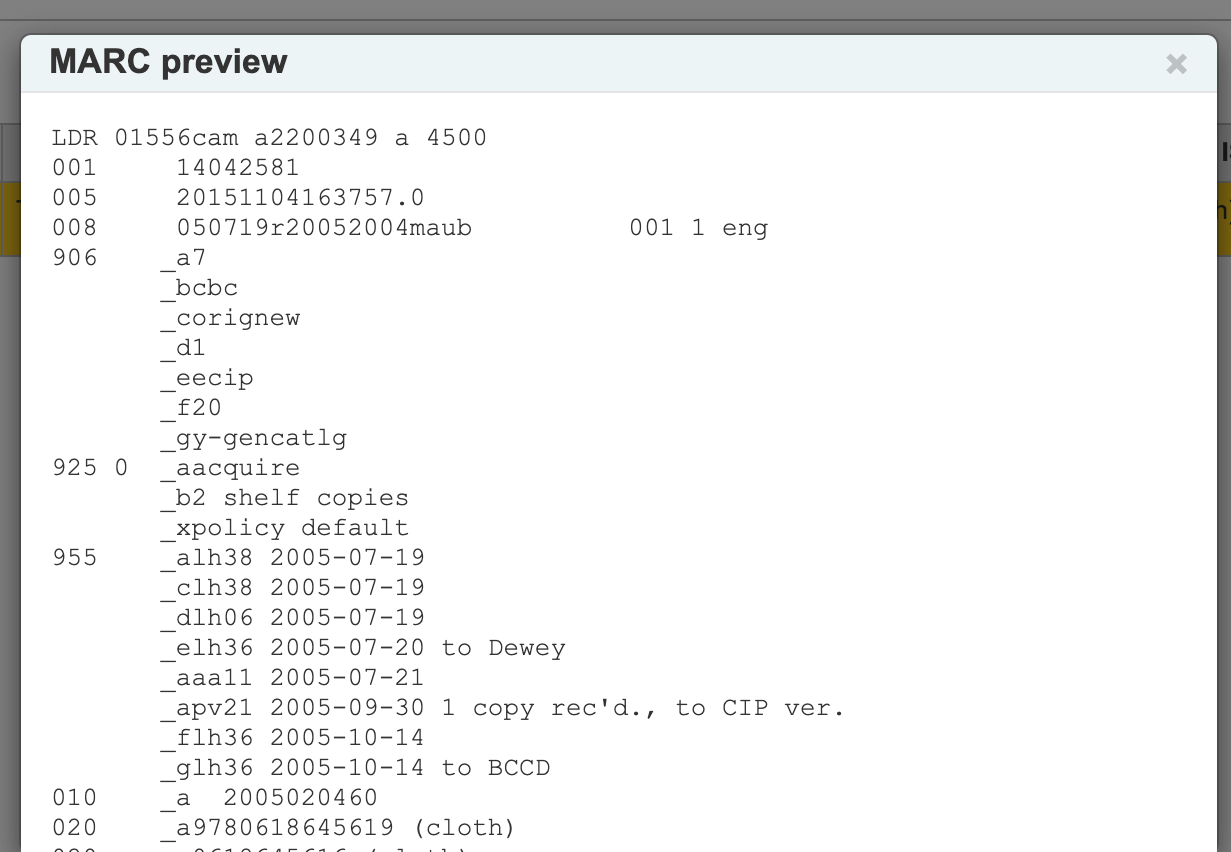
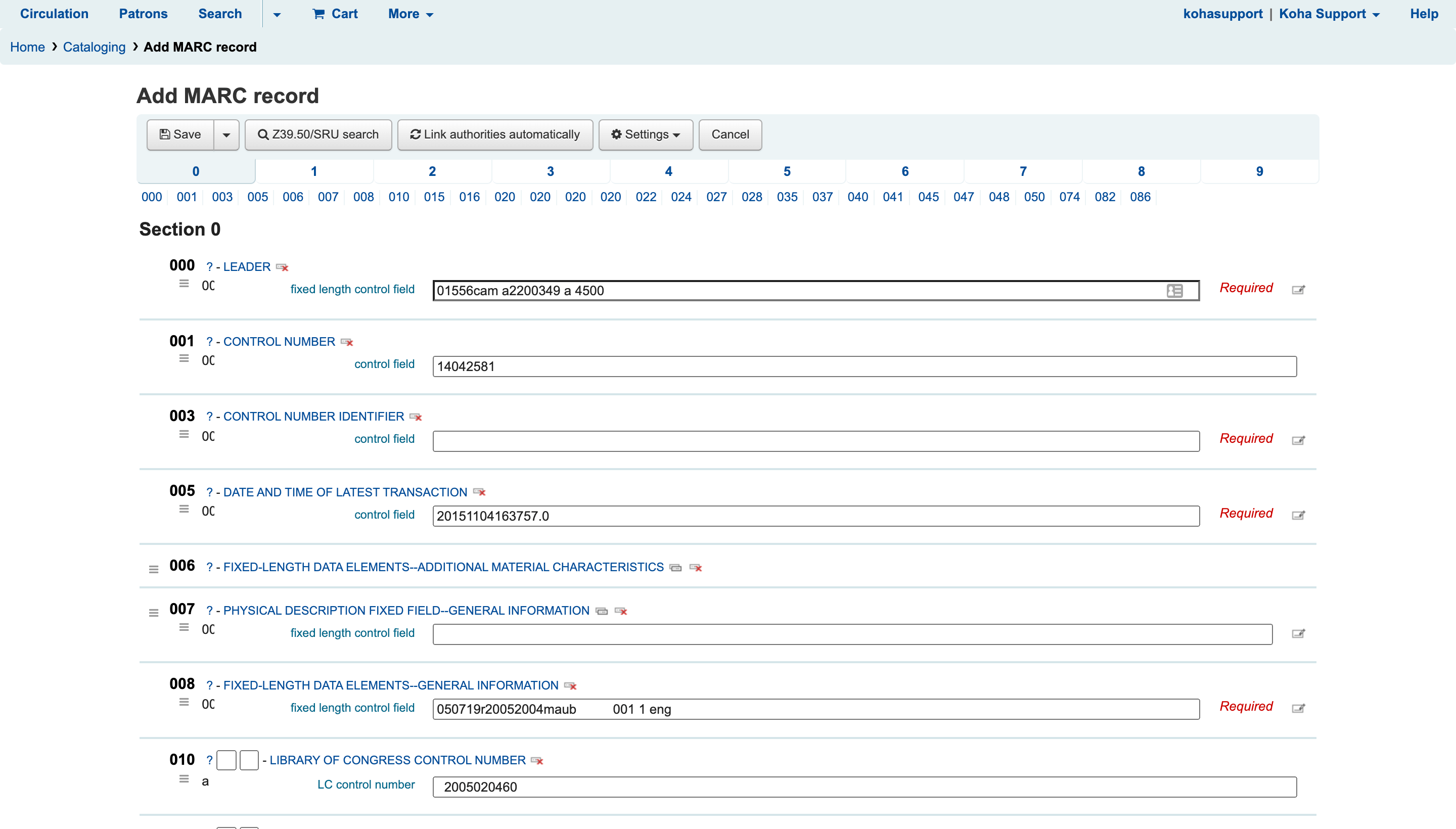
The copy cataloging module will quickly become one of the favourite and most frequently used tools in your library. So make sure you configure a z39.50 server when you are setting up your Koha server. If you run into any trouble, get in touch and I will be happy to help!
This is only one of the many useful features that Koha will give you. Koha stands out as being the first, the best and most affordable world-class library system available today. It is highly scalable, feature rich, easy to use and you can have it in your library today.
Koha Support provides hassle-free Koha installation and cloud hosting as well as training, data migration, customization and technical support. Check out our packages and get a quick quote today. Looking forward to hearing from you!
How To Perform Post-Installation Checks On Koha Library System
Ensure your system is correctly set up and ready for use. This guide will guide you through the steps to perform these checks. Log into your Koha instance. Navigate to the "About" page.. You will see crucial information about your Koha instance, dependencies, and...
How to Complete Koha Library System’s Post-Installation Setup
This guide will help you set up your Koha Library System after launching it on Amazon Web Services (AWS) Marketplace. 1. Retrieve the Koha Administrator Password Log in to your AWS account and navigate to the EC2 dashboard. In the EC2 console, select your new...
How to Install Koha Library System on Ubuntu Server 20.04 LTS
Koha is the most popular open source library management system in the world. Learn how to install Koha on Ubuntu Server 20.04 LTS and join thousands of libraries using Koha around the globe.
7 Reasons Why You Need an Integrated Library Management System
Running a library isn’t as simple and straightforward as many people I have encountered think. It’s more than just checking out books and putting them back on the shelf when they are returned. Librarians have to deal other complex, time-consuming responsibilities like acquisitions, cataloguing, inventory, budgets, reports and interlibrary loaning. Pen and paper won’t cut it, and using an excel spreadsheet is only marginally better than digging a trench using a caviar spoon.
Koha Hacks: How to Install the Koha Offline Circulation Plugin
What do you do if your Koha library system suddenly goes offline due to a server crash, power or internet outage? Go back to the dark ages and start writing with pen and paper? Surely not! Koha has a very useful feature called Offline Circulation which allows you to...
Why Koha May Not Be The Best Library System For You
Here are some potential disadvantages of using Koha ILS: Steep learning curve: Koha can be challenging to set up and customize, especially for those who are not familiar with open-source software or the underlying technology. Lack of commercial support: Koha is a...
What Are The Most Popular Library Systems In The World?
Most popular library systems Libraries are essential for preserving and providing access to information, knowledge, and culture. Library systems help manage the catalog, circulation, and general administration of a library. With the rise of technology, library systems...
Top 10 Courses For Librarians Cost Duration Links
Here are the top 10 best courses or degrees for librarians, along with cost and average duration information and links to some programs: 1. Master of Library Science (MLS) - This is the most common and widely recognized degree for librarians. The average cost of a MLS...
Top 10 Courses For Librarians Cost Duration
Here is the average cost and duration for each of the top 10 courses or degrees for librarians: 1. Master of Library Science (MLS) – The cost varies depending on the institution and location, but on average, the cost is between $15,000 to $35,000. The duration is...
The Top 10 Degrees To Earn For A Successful And Higher Paying Career As A Librarian
1. Master of Library Science (MLS) – This is the most common and traditional degree for librarians, it provides a comprehensive education in library and information science, including cataloging, reference, information technology, and library management. 2. Master of...
[Solved] How to Backup Your Koha Library System MySQL Database
How to backup a MySQL database, including Koha
Koha Hacks: Why You Should Use Content Delivery Network (CDN) For Koha Library System
Is your Koha server taking too long to catalog or checkout items? Before you break the bank and purchase a bigger server with bucket-loads of RAM and processing power, you should try setting up a content delivery network (CDN) using a free service like CloudFlare...
Koha Hacks: How To Enable Apache Caching On A Koha Library System Server (running Ubuntu 20.04LTS)
Is your Koha server taking too long to catalog or checkout items? Before you break the bank and purchase a bigger server with bucket-loads of RAM and processing power, enable Apache caching on your Koha ILS server instead - you might just save yourself a lot of time...



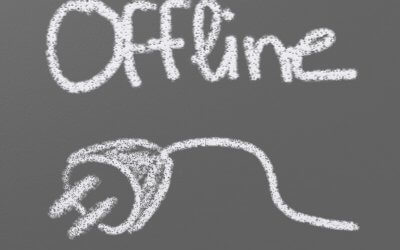
![[Solved] How to Backup Your Koha Library System MySQL Database](https://kohasupport.com/wp-content/uploads/2021/11/kohasupport-koha-is-cloud-based-400x250.webp)

