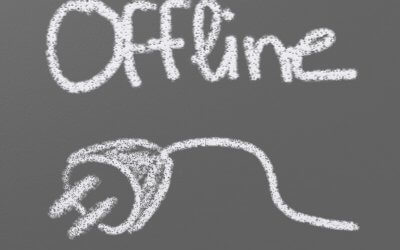[Solved] How to Backup Your Koha Library System MySQL Database
Backing up is a must-do for server administrator, and especially when you are running Koha library system. Your server could crash and in an instant, you could lose your entire database. So this is how you can protect yourself, and your clients from data loss.
Since you are reading this article, I am probably preaching to the choir and you’ve already decided to install Koha and try it out for yourself. Whether you are tinkering around or looking to setup a production server, you’ve come to the right place! If you decide that self-hosting isn’t the right option for you, the consider getting Koha cloud hosting with free tech support from Koha Support.
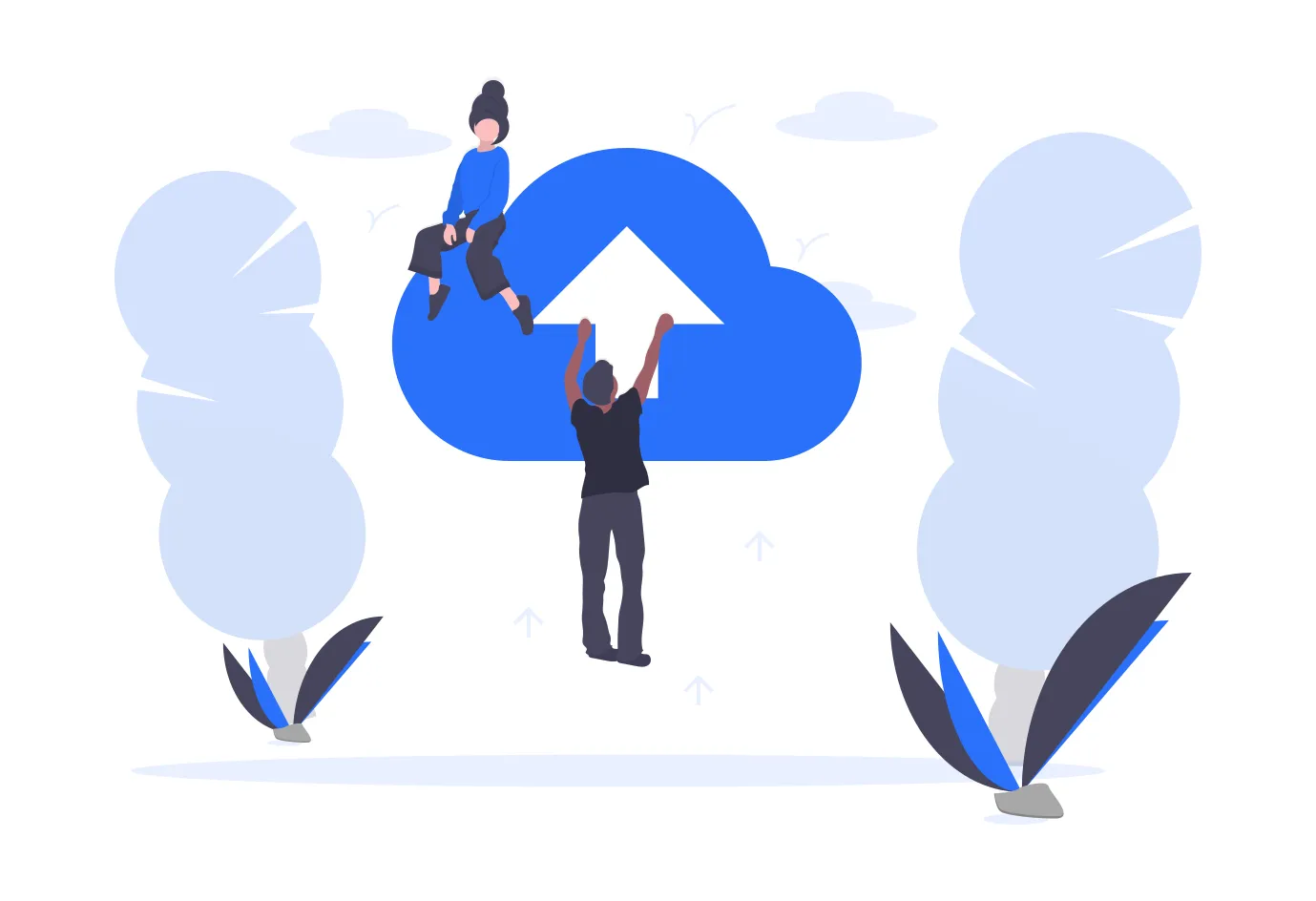
[Solved] How to Backup Your Koha Library System MySQL Database
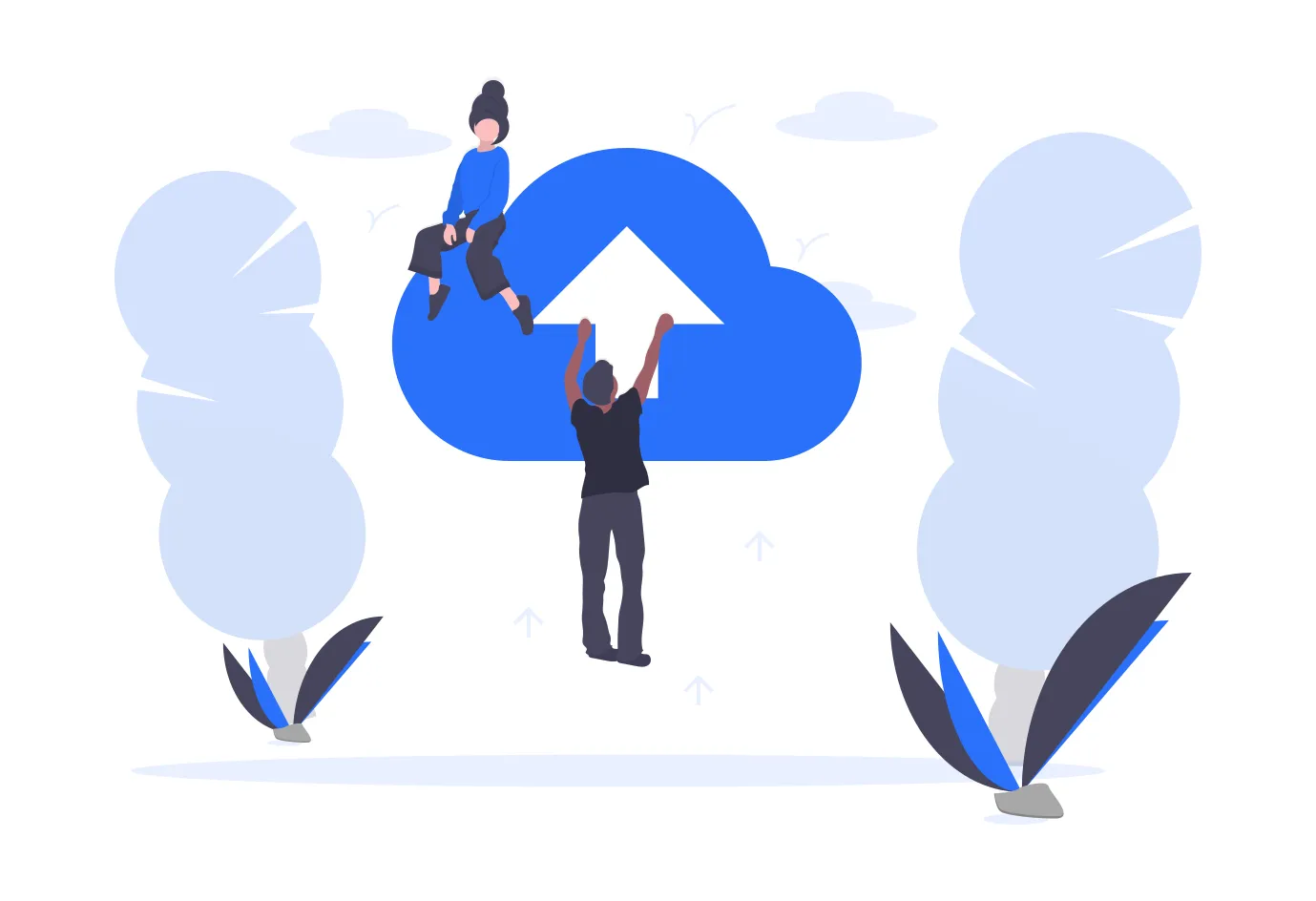
Backing up is a must-do for server administrator, and especially when you are running Koha library system. Your server could crash and in an instant, you could lose your entire database. So this is how you can protect yourself, and your clients from data loss.
Since you are reading this article, I am probably preaching to the choir and you’ve already decided to install Koha and try it out for yourself. Whether you are tinkering around or looking to setup a production server, you’ve come to the right place! If you decide that self-hosting isn’t the right option for you, the consider getting Koha cloud hosting with free tech support from Koha Support.
How to backup Koha library management software via the commandline
Backup up your entire database
1. Open the terminal
2. Type the following commandline:
mysqldump -u #username -p --all-databases > #any-name-for-your-backup.sql
where:
- #username is the username for your MySQL database. Unless you changed this, it is usually root.
- #any-name-for-your-backup.sql is the name for your backup. You can choose any name for this, just make sure you add the .sql extension.
You will be prompted to enter your password. Use the following command to verify your backup is there
ls
You should see #any-name-for-your-backup.sql in your folder. You can also use the following command to see the size of your backup
du -h #any-name-for-your-backup.sql
Backup a Single Koha Instance Database
First, you need to see what your Koha instance database is called.
1. Log in to MySQL
mysql -u #username -p
where #username is the username for your MySQL database. This is usually root.
mysql> show databases;
All the databases in MySQL will be listed. Make note of the one(s) you want to backup. The Koha databases will have a “koha_” prefix. If your Koha instance is called “library” for example, you should see the entry “koha_library” in the output. Exit MySQL as follows
mysql> quit;
2. Now backup your desired Koha database
mysqldump -u #username -p koha_library > library.sql
- where:
#username is your MySQL admin/root username - koha_library is the name of your Koha database
- library.sql is whatever name you choose to give to your backup. Make sure to include the “.sql” extension.
You will be prompted for your MySQL password.
Verify that the SQL file exists
ls
You can view its size using the following command
du -h #name-of-database.sql
You can proceed to download your backup or save it to a service like DropBox or GoogleDrive. If you have a large backup file you can compress it to save space.
I hope found these instructions helpful! If you have any problems, let me know in the comments section below and I’ll be happy to help you out. Installing Koha library system is fairly complex and requires a good knowledge of Linux server platforms and applications like Apache, MySQL/MariaDB, Plack etc. Remember, installing Koha is only the first step. You will also need to do regular upgrades, updates and troubleshooting for both Koha and your Ubuntu Server operating system. I will post more how-tos to help you with this so make sure you subscribe to the newsletter and follow Koha Support on Facebook, LinkedIn, Twitter and Youtube.
If however, you find the process too complex or time-consuming, consider hosting your Koha library with Koha Support for only $599 per year and comes with free tech support including updates, upgrades and troubleshooting. You won’t need to purchase servers or download any special software. And if you are already running Koha or another library system, I will migrate your data to your new server so you can easily pick up where you left off. Get a quote now and take advantage of a limited-time 10% discount for your first year of hosting.
Any comments or questions? Let us know down below!
How To Perform Post-Installation Checks On Koha Library System
Ensure your system is correctly set up and ready for use. This guide will guide you through the steps to perform these checks. Log into your Koha instance. Navigate to the "About" page.. You will see crucial information about your Koha instance, dependencies, and...
How to Complete Koha Library System’s Post-Installation Setup
This guide will help you set up your Koha Library System after launching it on Amazon Web Services (AWS) Marketplace. 1. Retrieve the Koha Administrator Password Log in to your AWS account and navigate to the EC2 dashboard. In the EC2 console, select your new...
How to Install Koha Library System on Ubuntu Server 20.04 LTS
Koha is the most popular open source library management system in the world. Learn how to install Koha on Ubuntu Server 20.04 LTS and join thousands of libraries using Koha around the globe.
7 Reasons Why You Need an Integrated Library Management System
Running a library isn’t as simple and straightforward as many people I have encountered think. It’s more than just checking out books and putting them back on the shelf when they are returned. Librarians have to deal other complex, time-consuming responsibilities like acquisitions, cataloguing, inventory, budgets, reports and interlibrary loaning. Pen and paper won’t cut it, and using an excel spreadsheet is only marginally better than digging a trench using a caviar spoon.
Koha Hacks: How to Install the Koha Offline Circulation Plugin
What do you do if your Koha library system suddenly goes offline due to a server crash, power or internet outage? Go back to the dark ages and start writing with pen and paper? Surely not! Koha has a very useful feature called Offline Circulation which allows you to...
Top 10 Courses For Librarians Cost Duration Links
Here are the top 10 best courses or degrees for librarians, along with cost and average duration information and links to some programs: 1. Master of Library Science (MLS) - This is the most common and widely recognized degree for librarians. The average cost of a MLS...