Koha Hacks: How to Perform Batch Item Checkouts in Koha
At various points during the day, your library’s circulation desk will suddenly get very busy. One of those times is likely going to be toward the end of day, especially if you are a university or public library. Everyone decides now is the perfect time to check out 10 books each and in no time at all, a long queue forms. Frustration pents up, emotions fray, tempers rise and … well, you know the rest of the story.
This is why Koha library management system’s batch checkout module is such a valuable tool. Instead of checking out one book at a time, Koha enables you to checkout multiple items to your patrons in one transaction. But this function isn’t enabled by default so you first have to configure the module.
Read on to learn how you can enable batch item checkouts and restore sanity to your library during those busy periods.

Koha Hacks: How to Perform Batch Item Checkouts in Koha

At various points during the day, your library’s circulation desk will suddenly get very busy. One of those times is likely going to be toward the end of day, especially if you are a university or public library. Everyone decides now is the perfect time to check out 10 books each and in no time at all, a long queue forms. Frustration pents up, emotions fray, tempers rise and … well, you know the rest of the story.
This is why Koha library management system’s batch checkout module is such a valuable tool. Instead of checking out one book at a time, Koha enables you to checkout multiple items to your patrons in one transaction. But this function isn’t enabled by default so you first have to configure the module.
Read on to learn how you can enable batch item checkouts and restore sanity to your library during those busy periods.
Enabling batch item checkouts in Koha
1. Enable batch item checkouts in system preferences
- Login to your Koha staff interface
- Go to Koha administration > Global system preferences
- Click on Circulation > Batch checkout preference (right at the top)
- Under Batch checkout, choose “Allow” batch checkouts.
- Under BatchCheckoutsValidCategories, select the patron categories for which batch checkouts will be enabled.
- Click Save all circulation preferences.
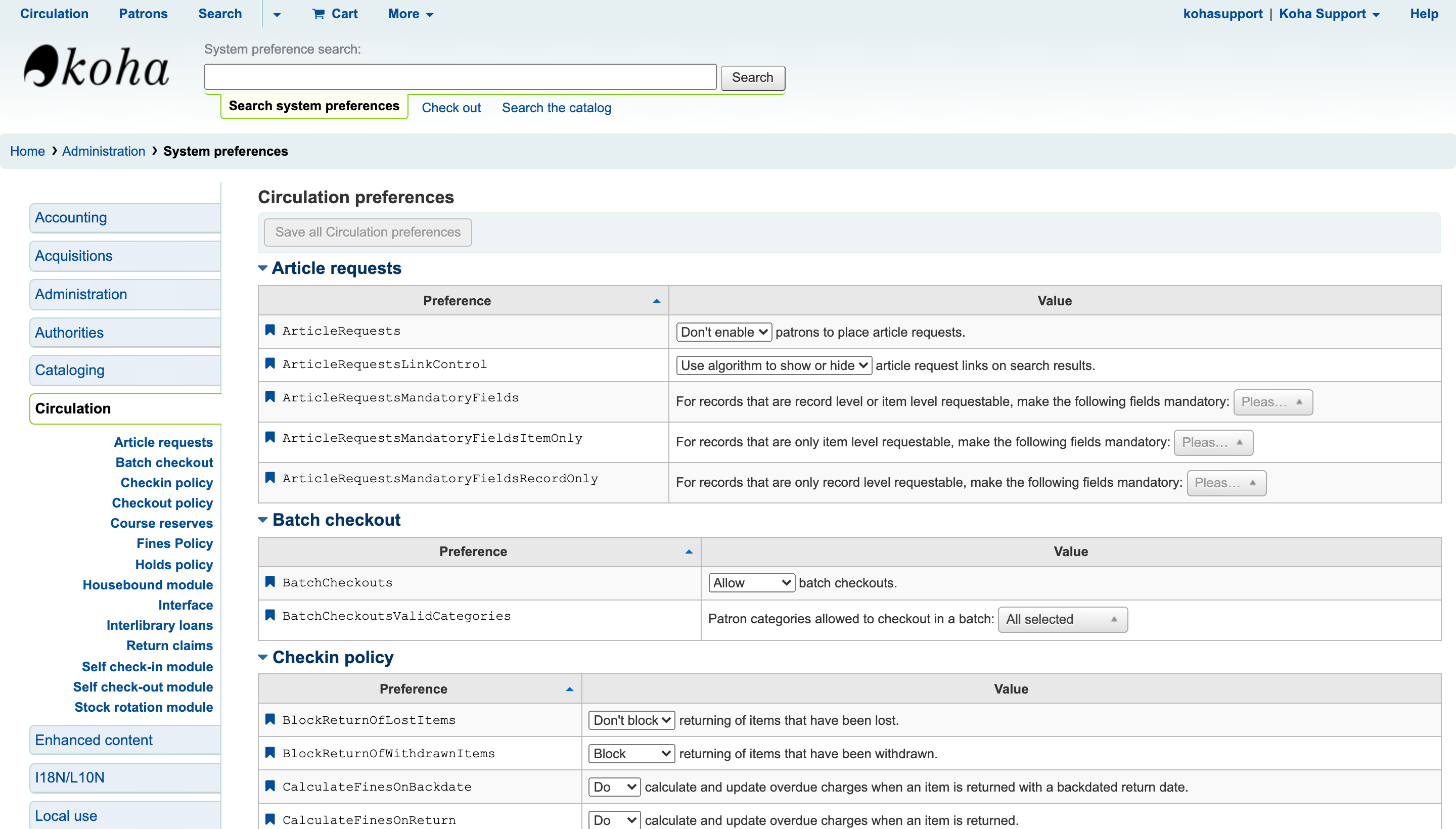
2. Checkout Batch Items to Patrons in Circulation
- Go to Home > Circulation and attempt to checkout items to a patron
- You will now see Batch Checkout as one of the options in the left hand tabs in your checkout screen
- To use the Batch Checkout system, you can either:
- Scan the barcodes one by one into the barcode list text area (recommended), or
- Upload a file with the barcodes of the items you want to checkout to the patron (enter the barcodes into a .txt file).
When you are done, click Check Out and voila! In one fell swoop, you have checked out mountain of books and can serve you next patron.
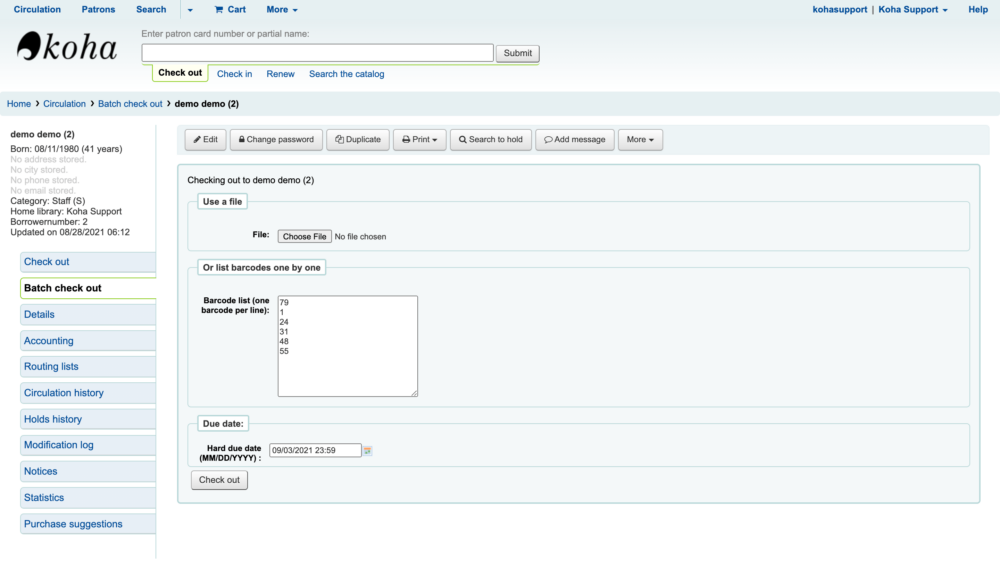
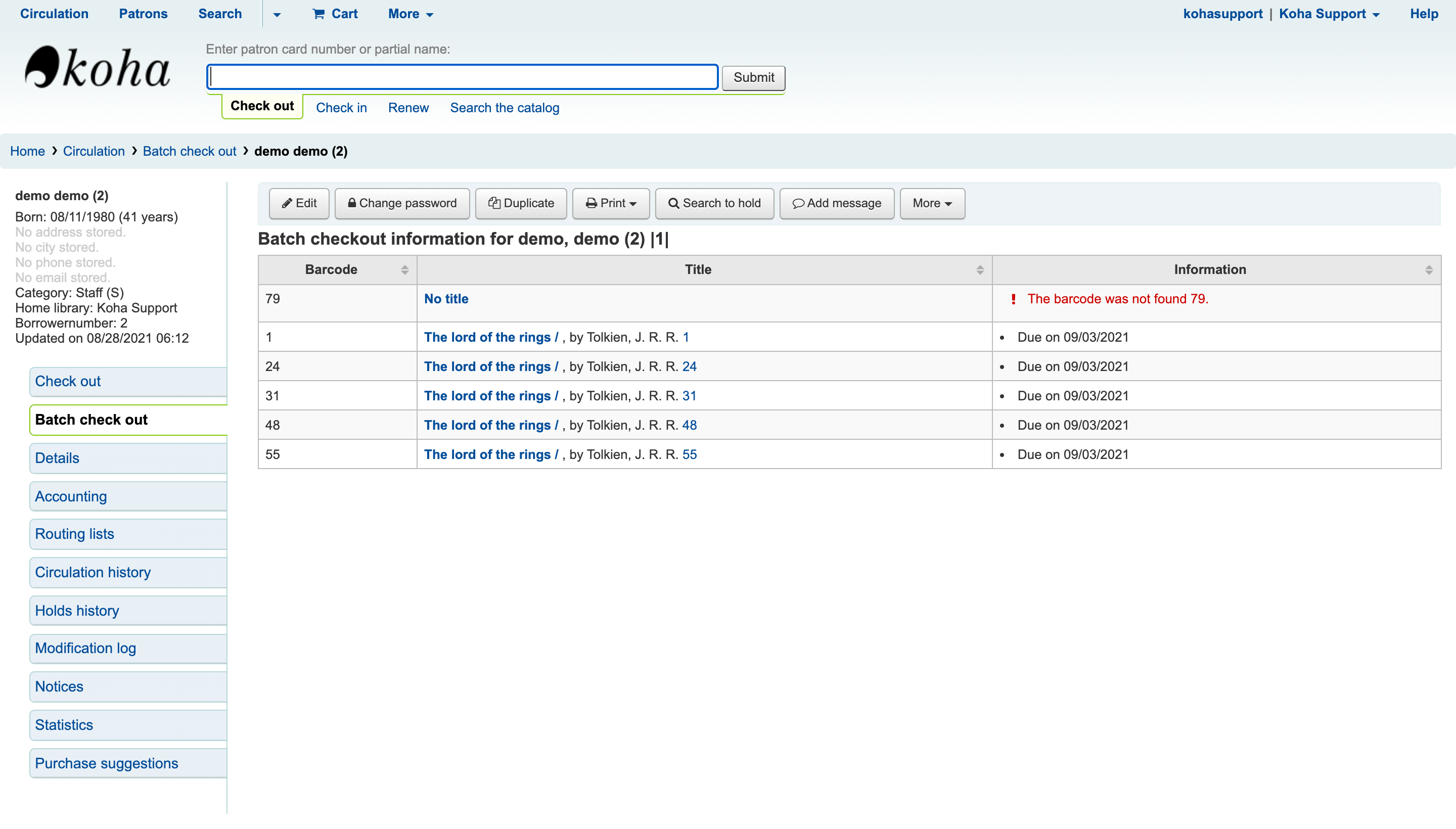
Batch checkouts will greatly improve the efficiency of your library, something both you and your patrons will no doubt appreciate. You will have more time to do other important things and maybe for once, leave work on time and avoid the crazy rush hour traffic.
The batch checkouts module is only one of the many useful features that Koha will give you. Koha stands out as being the first, the best and most affordable world-class library system available today. It is highly scalable, feature rich, easy to use and you can have it in your library today.
Koha Support provides hassle-free Koha installation and cloud hosting as well as training, data migration, customization and technical support. Check out our packages and get a quick quote today. Looking forward to hearing from you!
Follow to get the latest posts!
[et_social_follow icon_style=”slide” icon_shape=”circle” icons_location=”top” col_number=”auto” outer_color=”dark”]
How To Perform Post-Installation Checks On Koha Library System
Ensure your system is correctly set up and ready for use. This guide will guide you through the steps to perform these checks. Log into your Koha instance. Navigate to the "About" page.. You will see crucial information about your Koha instance, dependencies, and...
How to Complete Koha Library System’s Post-Installation Setup
This guide will help you set up your Koha Library System after launching it on Amazon Web Services (AWS) Marketplace. 1. Retrieve the Koha Administrator Password Log in to your AWS account and navigate to the EC2 dashboard. In the EC2 console, select your new...
How to Install Koha Library System on Ubuntu Server 20.04 LTS
Koha is the most popular open source library management system in the world. Learn how to install Koha on Ubuntu Server 20.04 LTS and join thousands of libraries using Koha around the globe.
7 Reasons Why You Need an Integrated Library Management System
Running a library isn’t as simple and straightforward as many people I have encountered think. It’s more than just checking out books and putting them back on the shelf when they are returned. Librarians have to deal other complex, time-consuming responsibilities like acquisitions, cataloguing, inventory, budgets, reports and interlibrary loaning. Pen and paper won’t cut it, and using an excel spreadsheet is only marginally better than digging a trench using a caviar spoon.
Koha Hacks: How to Install the Koha Offline Circulation Plugin
What do you do if your Koha library system suddenly goes offline due to a server crash, power or internet outage? Go back to the dark ages and start writing with pen and paper? Surely not! Koha has a very useful feature called Offline Circulation which allows you to...
Top 10 Courses For Librarians Cost Duration
Here is the average cost and duration for each of the top 10 courses or degrees for librarians: 1. Master of Library Science (MLS) – The cost varies depending on the institution and location, but on average, the cost is between $15,000 to $35,000. The duration is...
Top 10 Courses For Librarians Cost Duration Links
Here are the top 10 best courses or degrees for librarians, along with cost and average duration information and links to some programs: 1. Master of Library Science (MLS) - This is the most common and widely recognized degree for librarians. The average cost of a MLS...
What Are The Most Popular Library Systems In The World?
Most popular library systems Libraries are essential for preserving and providing access to information, knowledge, and culture. Library systems help manage the catalog, circulation, and general administration of a library. With the rise of technology, library systems...
Why Koha May Not Be The Best Library System For You
Here are some potential disadvantages of using Koha ILS: Steep learning curve: Koha can be challenging to set up and customize, especially for those who are not familiar with open-source software or the underlying technology. Lack of commercial support: Koha is a...
The Top 10 Degrees To Earn For A Successful And Higher Paying Career As A Librarian
1. Master of Library Science (MLS) – This is the most common and traditional degree for librarians, it provides a comprehensive education in library and information science, including cataloging, reference, information technology, and library management. 2. Master of...
[Solved] How to Backup Your Koha Library System MySQL Database
How to backup a MySQL database, including Koha
Koha Hacks: Why You Should Use Content Delivery Network (CDN) For Koha Library System
Is your Koha server taking too long to catalog or checkout items? Before you break the bank and purchase a bigger server with bucket-loads of RAM and processing power, you should try setting up a content delivery network (CDN) using a free service like CloudFlare...
Koha Hacks: How To Enable Apache Caching On A Koha Library System Server (running Ubuntu 20.04LTS)
Is your Koha server taking too long to catalog or checkout items? Before you break the bank and purchase a bigger server with bucket-loads of RAM and processing power, enable Apache caching on your Koha ILS server instead - you might just save yourself a lot of time...



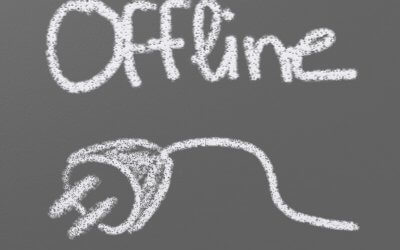
![[Solved] How to Backup Your Koha Library System MySQL Database](https://kohasupport.com/wp-content/uploads/2021/11/kohasupport-koha-is-cloud-based-400x250.webp)


Is there hopes for batch check in to be a thing at some point? Checking in one item at a time seems to be another thing that takes forever when you have patrons checking out 20+ items and returning them all at once. Thanks!
I just thought of a work-around that might help in the mean-time: you could use the Koha offline circulation tool to batch check-in and check-out items quickly if you find that the circulation desk is super-busy. Check out my article on How to Enable Offline Circulation in Koha. Once you have that enabled, you can simply scan multiple items into the check in box and commit your entries (or apply them directly)
Hi Amanda, I agree, this would be a very handy tool to have. I’ve checked the Koha Bugzilla list and it doesn’t seem like there’s anyone working on that particular system enhancement at the present moment. I’ll work on opening up a ticket and see if anyone is willing to sponsor what would be a very useful addition to Koha